Theantiquetiger
No longer a newbie, moving up!
- Joined
- Sep 8, 2011
- Messages
- 302
- Reaction score
- 126
- Location
- Baton Rouge
- Can others edit my Photos
- Photos OK to edit
I load my images into Canon Digital Photo Professional and then select which ones I want in LR. A lot of times, LR will change the lighting (exposure) and make it darker. If I change the image to TIF in Canon DPP, LR does not swap the exposure.
Here is an example, the TIF image is how it looked when it came out of the camera, the RAW is what LR did to it. (I know it is a bad shot, I was playing around with my off camera speedlite)
AND BTW, how do I change LR to save as TIF (or something other than JPG)? I have looked every where for it.
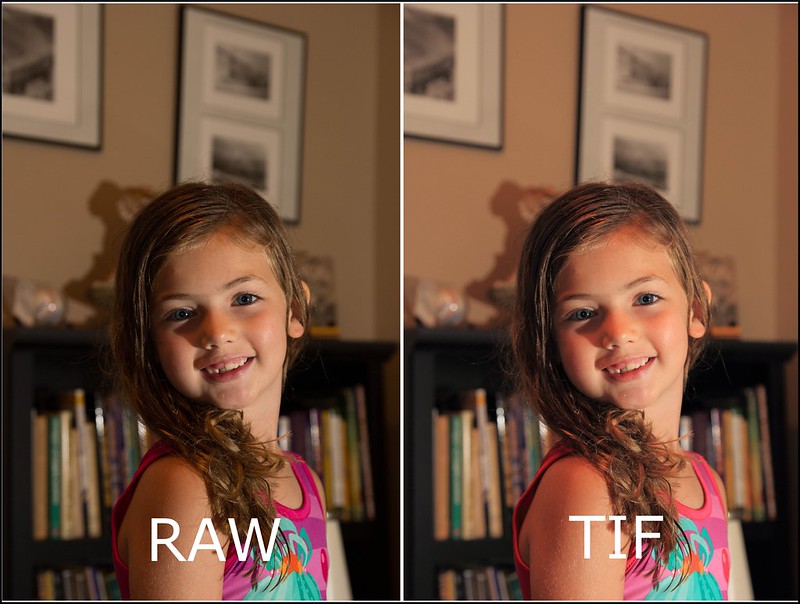
raw vs tif by Theantiquetiger, on Flickr
Here is an example, the TIF image is how it looked when it came out of the camera, the RAW is what LR did to it. (I know it is a bad shot, I was playing around with my off camera speedlite)
AND BTW, how do I change LR to save as TIF (or something other than JPG)? I have looked every where for it.
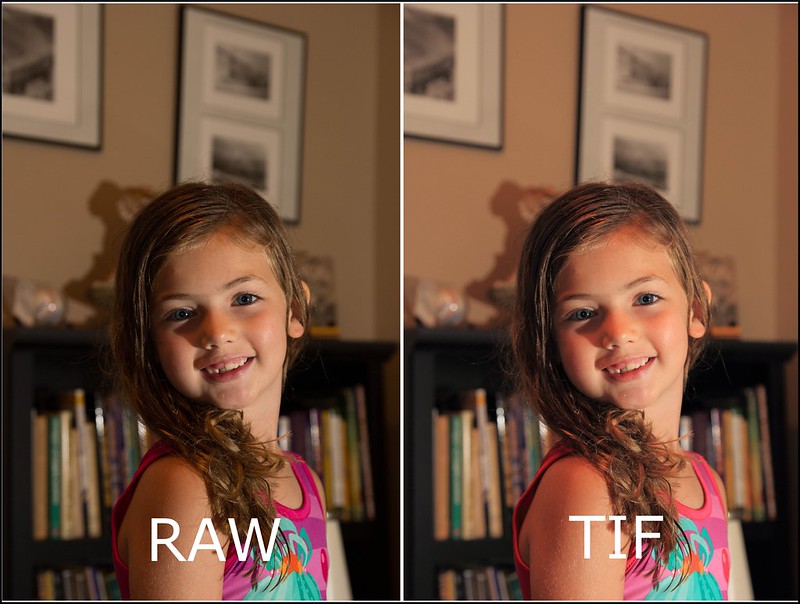
raw vs tif by Theantiquetiger, on Flickr












